How to import files into MagicReader through cloud storages and browsers.
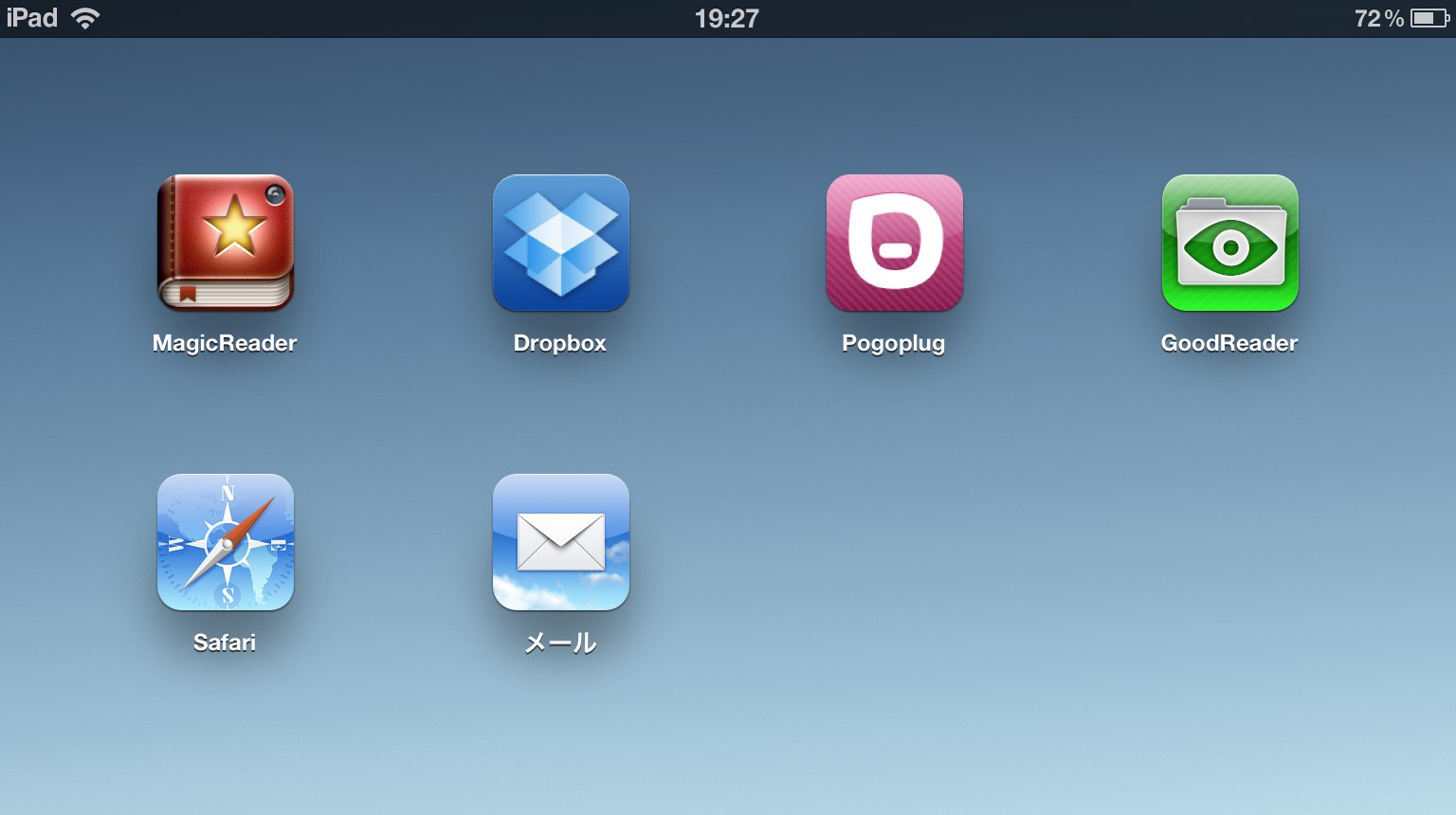
You can easily import files into MagicReader through different Apps.
You can import files from Dropbox, Pogoplug, and other cloud storages, and even through Mail and also from Safari.
When an App has an option to export files to other Apps, you will see a message that says “Open in…”. From the list of Apps that is shown inside the popup, choose “MagicReader”, and the file will automatically open in MagicReader.
Here are examples from some popular Apps:
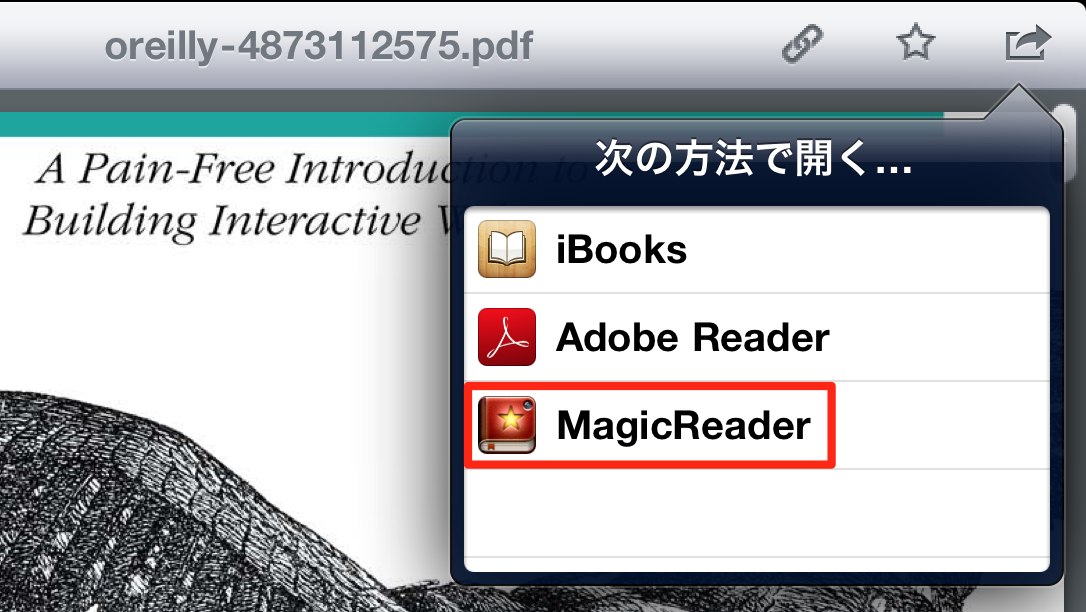
Dropbox: Tap the action button on the upper right corner of the toolbar.
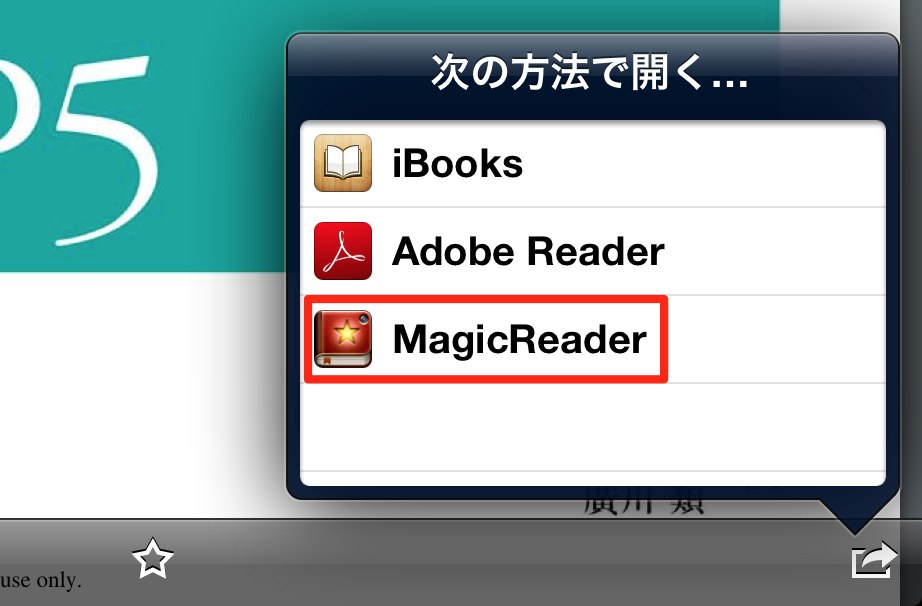
Pogoplug: Tap the action button on the lower right corner of the toolbar.
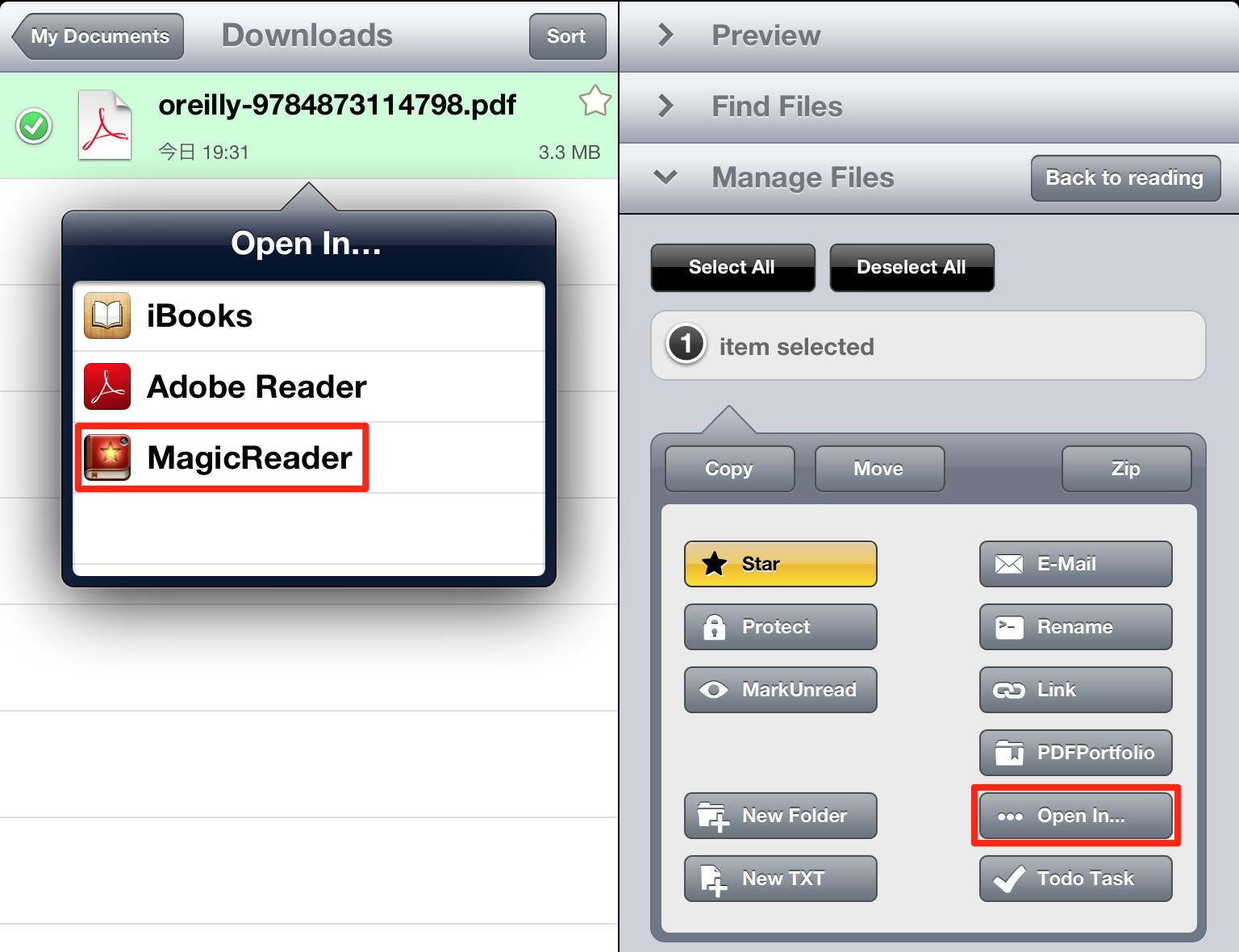
GoodReader: Choose “Manage Files” on the right pane, then select the file you want to export, then choose “Open In…” from the right pane, and select MagicReader from the popup.
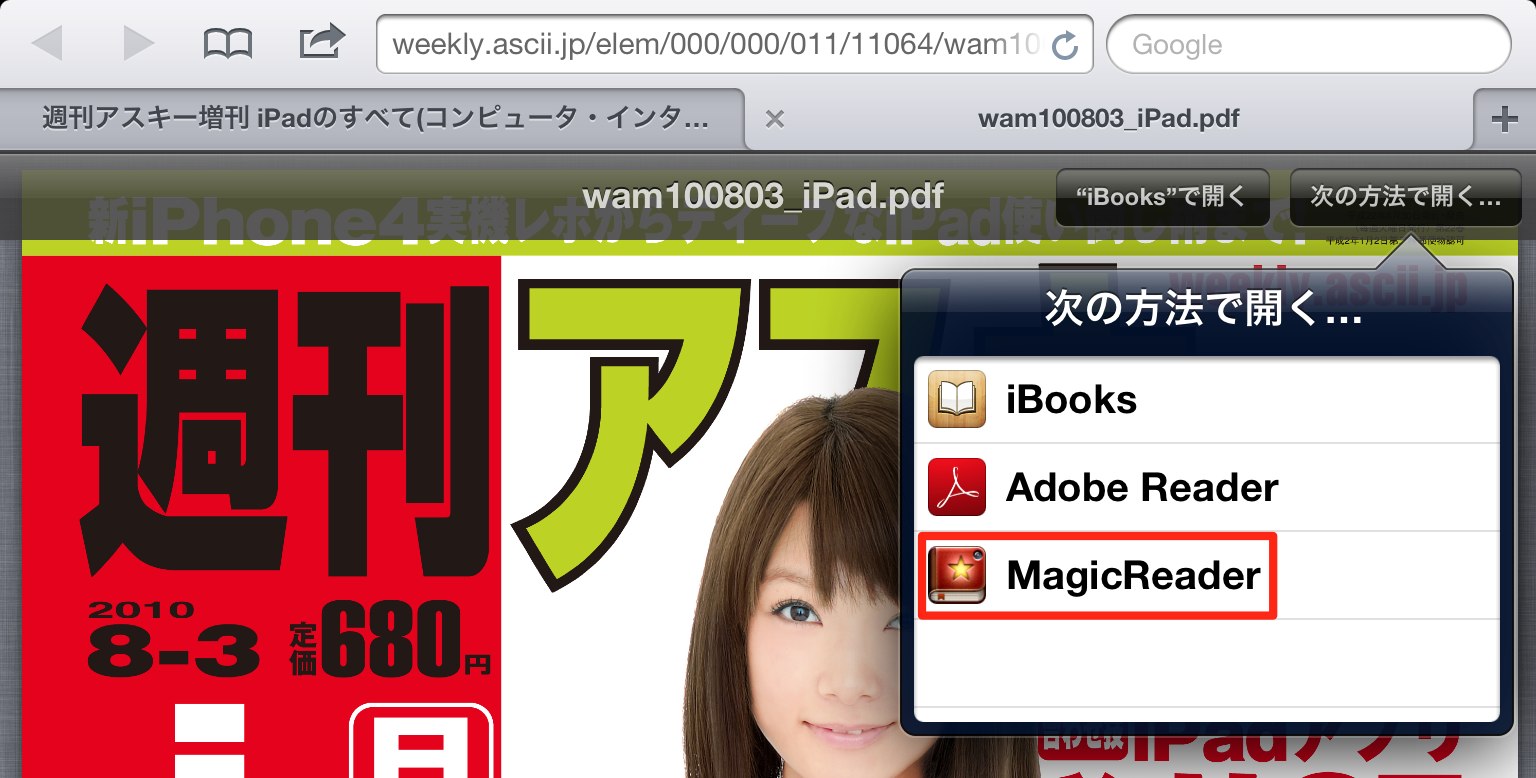
Safari: When viewing PDF files on Safari, you can choose to export the file to other Apps by selecting “Open In…” on the upper toolbar.
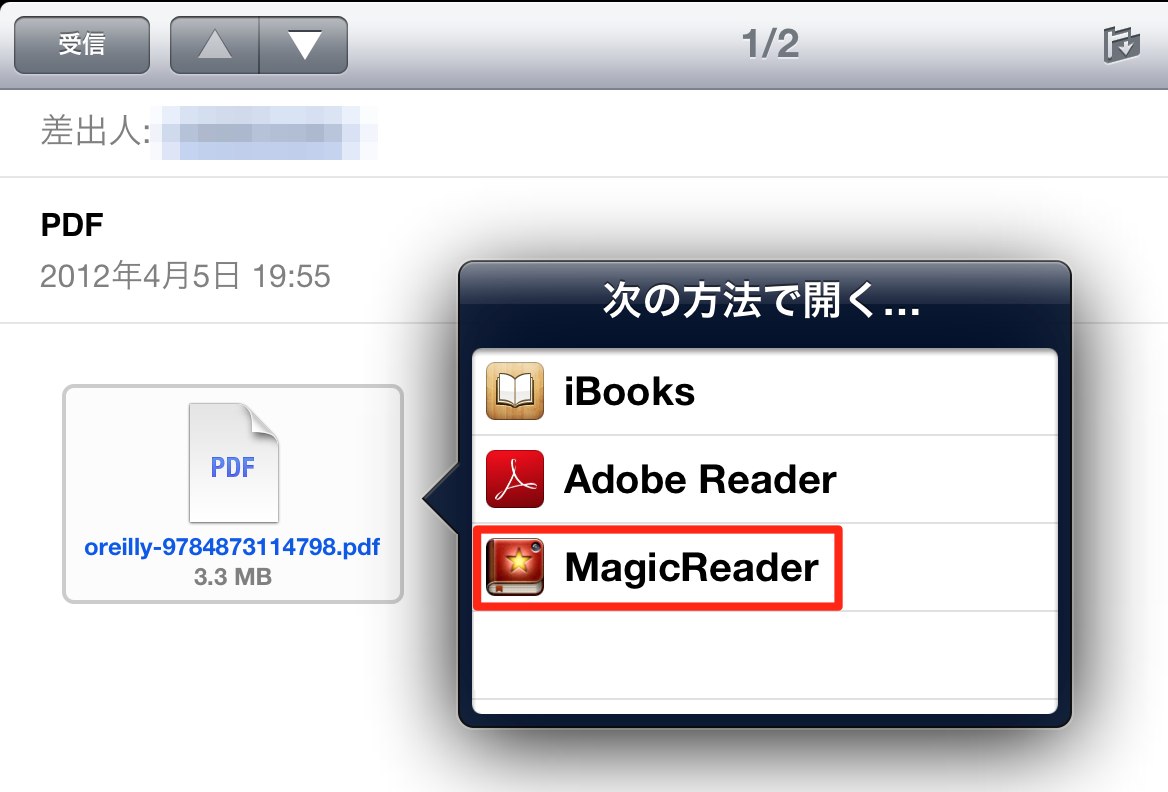
Mail: Press and hold the file until the popup shows up.
There are also many other Apps that supports file exporting. If you can find the “Open In…” feature, that means you can export files to MagicReader.
Currently MagicReader will only open PDFs and image archived Zip files, but we will support more formats in the near future.
We are also working to support direct import of files through cloud storages, without having to use other Apps. But for now, please use the above method to transfer files wirelessly.
 MagicReader 1.5(無料)
MagicReader 1.5(無料)
カテゴリ: ブック, ユーティリティ
販売元: GimmiQ – Yutaka Rivas-Micoud(サイズ: 26 MB)
全てのバージョンの評価: 


 (81件の評価)
(81件の評価)